How do I setup web filtering on a group of MacBooks or iMacs?
This article explains the process of setting up Mobicip on a group of MacBooks and iMacs in your School/Enterprise.
Note: If you're a parent setting up parental controls on Mac for your family, head to this article instead.
Enterprise Account Setup
Create a Mobicip Enterprise account. This account is distinct from a Mobicip family or consumer account. Let us know the email address you used for the setup so we can add the licenses to your account.
Once licenses are setup and confirmation email is received, login to your Mobicip account and select Filter Profiles from the menu. Setup one or more filter profiles, one for each group of devices that will share the same filtering settings. For instance, you may want to setup a profile for each classroom, team or sub-group within a classroom.
- Using any browser, login to your account.
- Select Filter Profiles from the menu.

- Click on 'Add Profile' to setup new profiles, say one per classroom or cohort of students.
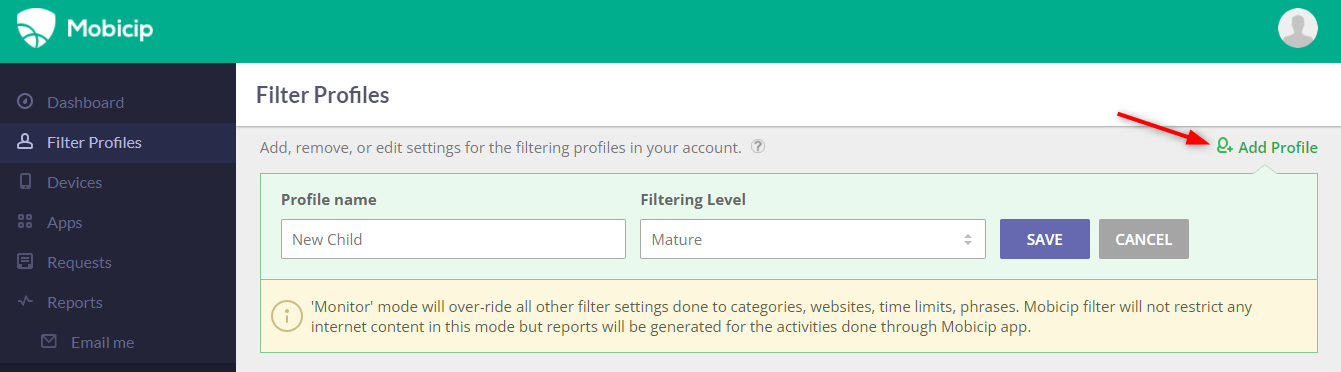
- For the filter profile you wish to edit, click the edit icon next to the restriction option.
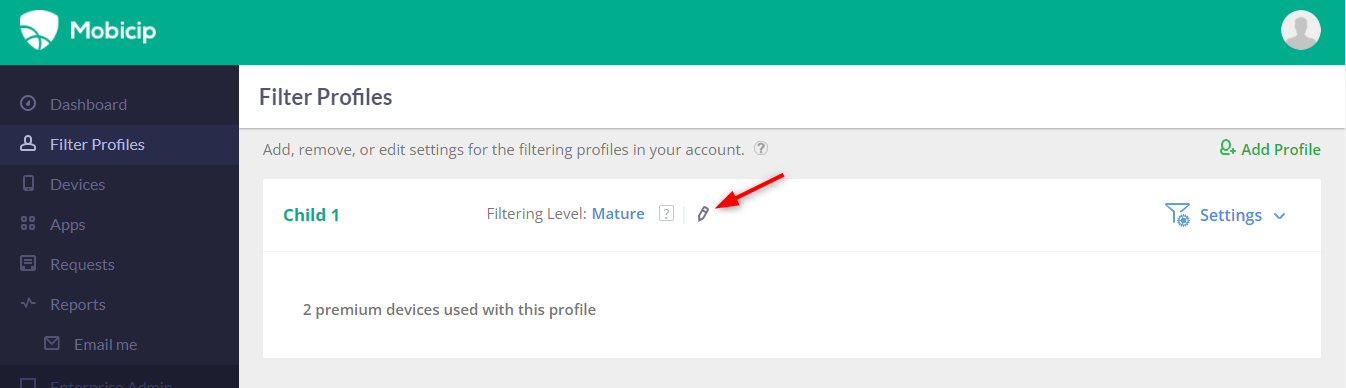
- Select the restriction option and save your selection by clicking on the tick button.

Mobicip for Mac - Request Custom Build
You are probably in touch with Mobicip Support regarding a quote or free trial already. Just contact support and request a custom build of Mobicip for Mac. Share your Mobicip account credentials so we can automate the login step during deployment.
Deployment
If you use an MDM software, you may deploy the Mobicip custom build to the computers using the program. If not, simply install the custom build on each Mac and you should be good to go.